REVIEW
MS
SQL SERVER REPORTING SERVICES
BARCODE
PROFESSIONAL 7.0
INTRODUCTION
NeodinamycBarcode Professional for SQL Server Reporting Services is a high level library component that let you add barcode in your SQL Server reports solutions.
This product is very complete and has the following standards:
Barcode professional has many more barcode standards and is compliant with the official
standards and specifications from organizations like GS1, ISO/IEC, AIM, EAN/UPC, and so on.
This product is very complete and has the following standards:
- Lineal barcodes
- EAN/UPC, Code 39/128, GS1-128, GS1 DataBar (RSS-14), EAN-13 & UPC-A, ISBN, ITF-14, SCC-14, SSCC-18, GTIN, PZN-8, VICS, etc.
- Postals
- USPS Intelligent Mail IM, Fedex, UPS, DHL, Australia Post, etc
- 2D codes
- QR Code, Data Matrix, Maxicode, Aztec Code, PDF417, etc.
- All GS1 EAN/UPC Composite Barcodes (CC-A, CC-B &CC-C)
- MICR E-13-B
Barcode professional has many more barcode standards and is compliant with the official
standards and specifications from organizations like GS1, ISO/IEC, AIM, EAN/UPC, and so on.
ADVANTAGES
- Barcode image generation and printing support for 71 Linear/1D & Postal Barcode Symbologies
- Barcode image generation and printing support for 25 2D Barcode Symbologies
- Automatically computes checksum or check digits for all Symbologies
- Automatically validates the value to encode
- Written and handled in C#
- Strong named assemblies for Reporting Services 2012, 2008, 2005
- 64-bit assembly for SSRS version 2005, 2008 & 2012
- Barcode image formats support for the following formats GIF, BMP, PNG & JPEG/JPG
- Black and White 1 bit per pixel barcode image generation support
- DPI support
- Barcode rotation support (0, 90, 180 and 270 degrees)
PROFESSIONAL
SUPPORT
This product is made by Barcode experts with strong know-how on .NET & SSRS. You can expect from
them a professional and excellent support with a 24 hours turnaround !
ADVANTAGES
- GIF, BMP, PNG & JPEG/JPG barcode image formats support
- Monochrome (Black and White 1 bit per pixel) barcode image generation support
- DPI support
- Barcode rotation support (0, 90, 180, 270 degrees)
OTHER PRODUCTS
- Neodynamic supports the following products:
- Visual Studio 2005 / 2008 / 2010 & SQL Server 2005 / 2008 / 2012 Reporting Services – Report Server Project (design-time and runtime support)
- Visual Studio 2005 / 2008 / 2010 ReportViewer Local Reports (RDLC) (runtime support)
- ASP.net
- Windows Forms
- .NET Compact Frameworks
- WPF
- SDK for .NET
- Silverlight
- Windows Phone
- Report Builder 3.0
DEMO
You can watch the demos here:http://www.neodynamic.com/Products/Demos/Demos.aspx?tabid=81&prodid=7
You can watch the demos here:http://www.neodynamic.com/Products/Demos/Demos.aspx?tabid=81&prodid=7
DEVELOPMENT
To
perform the test of
Barcode Professional,
first we must install the
BarcodeProfessionalSSRS70 in
Windows
Server 2008 R2 that has the Visual
Studio 2010 Shell, SQL Server Data Tools and MS SQL SERVER 2012, the
wizard install is very fast and easy.
Once in Windows Server 2008 click on 'Start' and then another click on the 'SQL Server Data Tools' as shown in Figure 1.
Once in Windows Server 2008 click on 'Start' and then another click on the 'SQL Server Data Tools' as shown in Figure 1.
Figure
1
Once Visual
Studio 2010 is opened, create a new project; choose 'Report
Server Project' and select 'Business
Intelligent' as shown in figure 2
Figure
2
Configure
the barcode item for the toolbox, choose 'Tools' menu and click on
'Choose ToolBox Item…' as shown in figure 3
Figure
3
Select on
the tab '.NET Framework Components' the option Barcode Professional
as shown in figure 4 and save the changes.
Figure
4
Add a data
source in your project, right click on the project, click in 'Add'
and click 'New Item' as shown in figure 5.
Figure
5
Select
'Data Source' option in type Report Project as shown in figure 6.
Figure
6
After the
select the name for data source and select the type Microsoft SQL
Server choose change the Connection String with button Edit as shown
in figure 7
Figure
7
Then
configure the correct Connection String as shown in figure 8, in my
case my server is named SERVERTEST, I use Window Authentication and
my database is named dbTest01 and realizes the test with button Test
Connection, if you get the connection status succeeded then you can
continue.
Figure
8
Add the
Report Item like figure 5 and choose 'Report Wizard' Option in type
Report Project as shown in figure 10
Figure
10
This is the initial step and you can see the configuration that will be execute in the wizard as shown in figure 11.
Figure
11
In this step you can select the data source that you are created before; in my case my data source is called Database Test as shown in figure 12.
Figure
12
In this step you build the query for the report, as shown in figure 13.
In my case I have a table called products with the columns name_product, serial_product and id_product.
The serial_product column will be a barcode.
If the query is correct then you can continue.
Figure
13
In this step you can select the
Report Type, I choose Tabular as shown in figure 14.
Figure 14
In this
step you can design correctly your report, I choose the default
configurations and I can finish the wizard with name report in
default as shown in figure 15
Figure 15
Finally
you can select the name of the Report as shown in figure 16 and
finish the wizard
Figure 16
After the
wizard you can see a design of your report as show in figure 17 where
can changes the report title and Columns titles
Figure
17
In the
toolbox, drag and drop the barcode professional item to
serial_product column as shown in figure 18
Figure
18
Right click
on serial_product column, click on Properties as shown in figure 19
Figure
19
You can
choose the barcode symbology/standard as shown in figure 20 with
preview of barcode and many configurations more.
Figure
20
You can see
on the preview tab the preview of your report as shown in figure 21
Figure
21
Finally
you can choose any barcode symbology/standard and generate the
preview as shown in figure 22 with QR code selected
Figure
22
CONCLUSION
The Barcode
Professional is a tool that generate reports with specific features
for our barcode without that the client requires something extra in
his/her computer, is very easy to use and is compatible with many
Reporting Scenarios.
It is a great tool to create barcodes.
It is a great tool to create barcodes.
REFERENCES


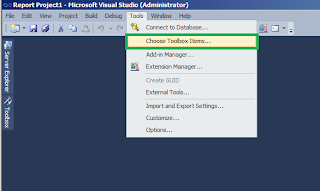



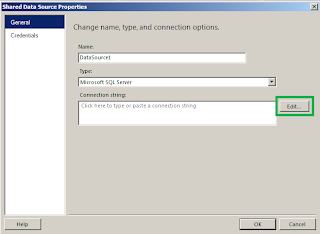













No hay comentarios:
Publicar un comentario