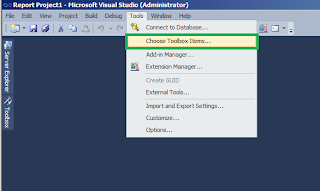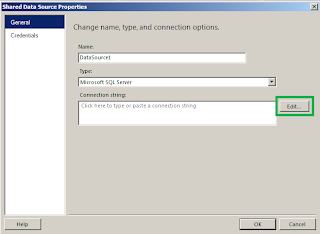Introduction
Today, we are going to review the software Stellar
Repair for MS SQL
Requirements
To review or use the software, the following is the
list of prerequisites on your system:
- Any SQL
Server installed.
- The SQL
Server Management Studio (SSMS) installed on the machine.
- Stellar
Repair for MS SQL installer.
Getting started
In this
article, we will check how to do a Stellar Repair for MS SQL using SQL Server.
Stellar Repair for MS SQL can repair files that are damaged or corrupted by a
hacker attack, a virus, hardware damage.
The installer is small. Around 4.6 MB. The downloading and Installation
took a few seconds. The software supports SQL Server 2017 and all the previous
versions.
Stellar Repair for MS SQL has a new interface. Modern, simpler and nicer!
The software recommends to stop the MS SQL Service and copy the database
to a different location and restart and repair the copy of the database:
This software works with the MDF file.
About the MDF files
The mdf files are the main data files which contain the database
information. These files can be corrupted and the Stellar Repair for MS SQL can
recover the information of these files.
In order to repair these files, it is necessary to stop the MS SQL
Server services. Otherwise, the software will say that the database is in use.
You can alternatively, take the database offline. This option allows disconnecting
individual databases instead of all the databases.
Once stopped, you can select the mdf file using the Stellar software.
The software includes an option to recover deleted records if you
deleted some records, you can recover them using the following option:
If everything is fine, you will receive a successful message:
You will be able to see all the tables, views, stored procedures, views,
functions, rules, defaults, data types, triggers, sequences, rules and more:
Optionally, you can preview the complete SQL database by clicking on the
object:
Press the Save icon to save the restored data and objects:
You can save in SQL Server in a live database, a new database. The mdf
option means to save in SQL Server.
Optionally, you can save in CSV format, HTML or Excel.
If you save the information, as a new database, a new database will be
created and you can verify it in SSMS.
Conclusion
In this article, we learned how
to use the Stellar Repair for MS SQL to restore an inaccessible or corrupted
database using the MDF file. The mdf file is the main file that contains all
the information related to the SQL Server data.
As you can see Stellar Repair
for MS SQL is a simple software. If you just know where your mdf file is
stored, it is very simple to restore the information with few clicks. The time
to restore depends on the number of rows per object and the number of objects.
If you liked the software, do
not forget to download it. If you have questions about this topic, write your
comments.
References
If you want to learn more
about this topic, refer to the following links